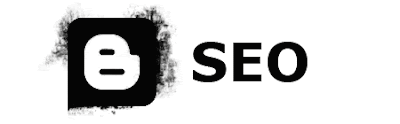I wrote a lot of Blogger (blogspot.com) gadgets and howto's and so i decided to make a list for easy access to all these tips & hacks. The list will be updated as i write more such articles. Some of them were previously written by other people but i customized and optimized them.
Gadgets For Blogger - is a blog that contains about a variety of widgets or gadgets specifically for the platform blogspot / blogger platform. Where we know the Blogger platform has been chosen by the blogger as the House blog.
Blogger Tabbed Navigation (Menu) - you can see the tabs menu in the right side of my blog.
Blogger: Recent Posts Widget Using Ajax - again, you can see my recent posts widget in the right side of my blog - the first tab.
Send Trackbacks from Blogger (blogspot.com) - Blogger doesn't automatically send trackbacks, but you can do it using this hack.
Blogger: Publish Code in a Stylish Box with Scrollbars Using CSS - besides adding a CSS box to your Blogger posts, it comes with a Greasemonky script which will add a new button to your new post page for easy code insertion.
Post HTML / CSS / JavaScript (and other) Code As Plain Text In Blogger - This encodes the code in plain text so you can post it on your blog with the click of a button.
3 Alternatives to Blogger's Default Comment System - 3 ways to get comments with gravatars, multiple pages, threated comments, etc etc for Blogger.
Use Drop-down Menu For Blogger's Labels - blogspot.com labels are a real pain to display if you have a lot of them, so why not put them in a drop-down list using this Blogger hack?
Blogger - current date on every post, even if it's posted on the same day - by default, Blogger only display a day's date once on the main page so if you have more than 1 post in a day, the date will only be displayed once. Now you can change that using this howto.
Blogger (blogspot.com) SEO optimization - reverse your page name with blog name so that a post appears like: "post title ~ blog name" in search engines, and also add auto meta description and keywords, etc.
Related posts (articles) for Blogger - best way to display related posts for blogspot.com blogs under each post.
New Blogger templates broken comments - how to fix them - most blogger themes you install have the comment system broken. Read on about how to fix them.
See Detailed Stats About Your RSS Subscribers Using a Tracking Image in Your Feed - this one isn't necessary for Blogger but it includes detailed howto for blogspot.com
Customize Technorati Top Tags Cloud Widget - the same as above: it's not necessary for Blogger but it's a nice widget to add to your blogspot.com blog.
Post Views HitCounter Using an Image Counter - it shows a counter to each post, displaying the number of views for that post (so it displays individual stats for each post). (you can see one at the end of this post)
Update 30 March 2009:
Read More (Excerpts) on Blogger's Home Page - show only excerpts on Blogger's home page, label pages and searches, with a "Read More" at the end of the posts. Update:how to add selective "read more", meaning that the "read more" link will only show up on the posts you want too, not all.
Update 22 April 2009:
How to Make a Blogger Contact Page - add a contact form and delete some page elements such as comment box, tags and so on to make a post really look like a contact page.
Update 04 May 2009:
Implement AdSense Depening on Post Author for a Wordpress / Blogger (blogspot.com) Blog - show Adsense ads depending on the user who posted a certain post, using channels with no need of multiple Adsense accounts or manually adding the code for each post.
Update 05 May 2009:
Breadcrumbs for Blogger (blogspot.com) - two types of breadcrumbs: based on a post's category (looks like this: Browse » Home » Tutorials » Breadcrumbs for Blogger) and based on a post's date (looks like this: You are here: Home > Year > Month > Post Title)
Blogger Tabbed Navigation (Menu) - you can see the tabs menu in the right side of my blog.
Blogger: Recent Posts Widget Using Ajax - again, you can see my recent posts widget in the right side of my blog - the first tab.
Send Trackbacks from Blogger (blogspot.com) - Blogger doesn't automatically send trackbacks, but you can do it using this hack.
Blogger: Publish Code in a Stylish Box with Scrollbars Using CSS - besides adding a CSS box to your Blogger posts, it comes with a Greasemonky script which will add a new button to your new post page for easy code insertion.
Post HTML / CSS / JavaScript (and other) Code As Plain Text In Blogger - This encodes the code in plain text so you can post it on your blog with the click of a button.
3 Alternatives to Blogger's Default Comment System - 3 ways to get comments with gravatars, multiple pages, threated comments, etc etc for Blogger.
Use Drop-down Menu For Blogger's Labels - blogspot.com labels are a real pain to display if you have a lot of them, so why not put them in a drop-down list using this Blogger hack?
Blogger - current date on every post, even if it's posted on the same day - by default, Blogger only display a day's date once on the main page so if you have more than 1 post in a day, the date will only be displayed once. Now you can change that using this howto.
Blogger (blogspot.com) SEO optimization - reverse your page name with blog name so that a post appears like: "post title ~ blog name" in search engines, and also add auto meta description and keywords, etc.
Related posts (articles) for Blogger - best way to display related posts for blogspot.com blogs under each post.
New Blogger templates broken comments - how to fix them - most blogger themes you install have the comment system broken. Read on about how to fix them.
See Detailed Stats About Your RSS Subscribers Using a Tracking Image in Your Feed - this one isn't necessary for Blogger but it includes detailed howto for blogspot.com
Customize Technorati Top Tags Cloud Widget - the same as above: it's not necessary for Blogger but it's a nice widget to add to your blogspot.com blog.
Post Views HitCounter Using an Image Counter - it shows a counter to each post, displaying the number of views for that post (so it displays individual stats for each post). (you can see one at the end of this post)
Update 30 March 2009:
Read More (Excerpts) on Blogger's Home Page - show only excerpts on Blogger's home page, label pages and searches, with a "Read More" at the end of the posts. Update:how to add selective "read more", meaning that the "read more" link will only show up on the posts you want too, not all.
Update 22 April 2009:
How to Make a Blogger Contact Page - add a contact form and delete some page elements such as comment box, tags and so on to make a post really look like a contact page.
Update 04 May 2009:
Implement AdSense Depening on Post Author for a Wordpress / Blogger (blogspot.com) Blog - show Adsense ads depending on the user who posted a certain post, using channels with no need of multiple Adsense accounts or manually adding the code for each post.
Update 05 May 2009:
Breadcrumbs for Blogger (blogspot.com) - two types of breadcrumbs: based on a post's category (looks like this: Browse » Home » Tutorials » Breadcrumbs for Blogger) and based on a post's date (looks like this: You are here: Home > Year > Month > Post Title)